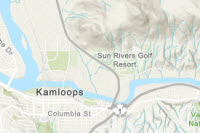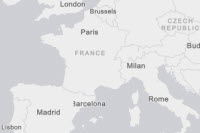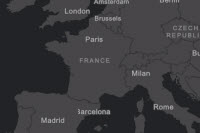Search by Parcel Serial:
Search by Address:
Search by Parcel Owner:
Search by City:
Search by PLSS Section:
Section:
1-36
(e.g. 33)
Township:
South
(e.g. 5)
Range:
East/West
(e.g. 3E)
Utah County Basemaps:
Non-County Basemaps
Pick Historic Date:
Map Reset Tools
Add/Remove
Coordinate Tool
Measurement Tool
Map Header
Open Web Map
Create Single Page Maps
This online map is for reference only and no liability is
assumed for any inaccuracies, incorrect data or variations from an actual survey.
Utah County presents the information on this web site as a service to the public.
We have tried to ensure that the information contained in this electronic document is accurate.
Utah County makes no warranty or guarantee concerning the accuracy or reliability of the
content at this site or at other sites to which we link. Assessing accuracy and reliability of the
information is the responsibility of the user. Utah County shall not be liable for errors contained
herein or for any damages in connection with the use of the information contained herein.